Introduction
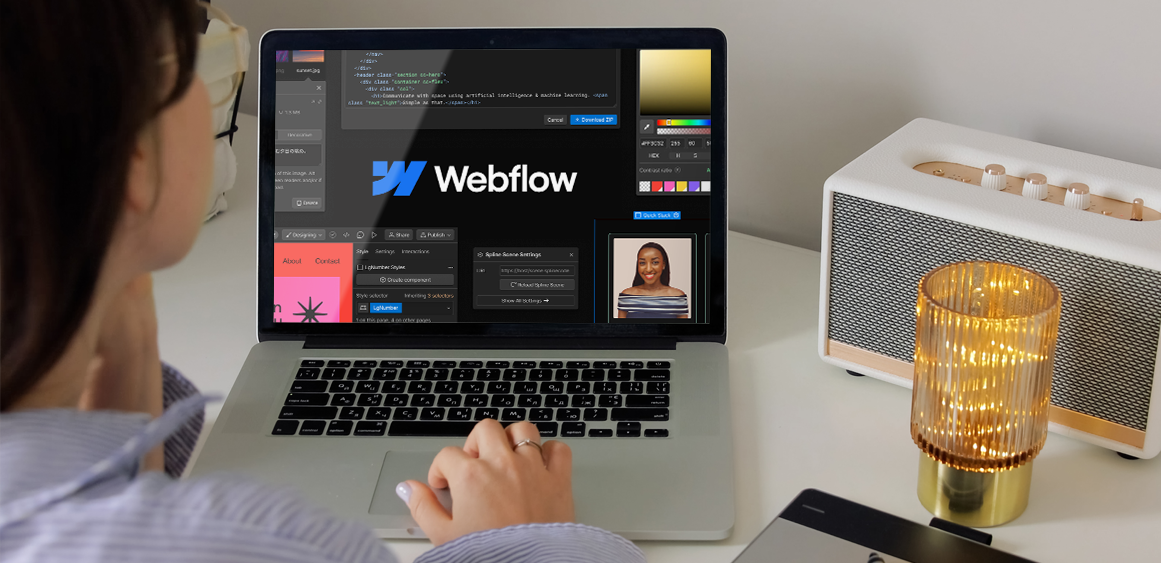
In the fast-paced digital world, website speed can make or break your online presence. A slow-loading website frustrates visitors, increases bounce rates, and directly impacts your search engine rankings. In fact:
Google reports that if page load time increases from 1s to 3s, the probability of a bounce increases by 32%.
A 1-second delay in page load can result in 11% fewer page views and 7% loss in conversions.
While Webflow already offers a performance edge with fast hosting on AWS, built-in CDN, and auto-optimized code, site speed still depends heavily on how you structure your CMS content and handle media assets.
This blog dives deep into two critical areas that can dramatically improve your Webflow site speed:
CMS Optimization – making sure your collections and content structure don’t slow you down.
Lazy Loading – ensuring assets load only when needed, not all at once.
Why Site Speed Matters in Webflow
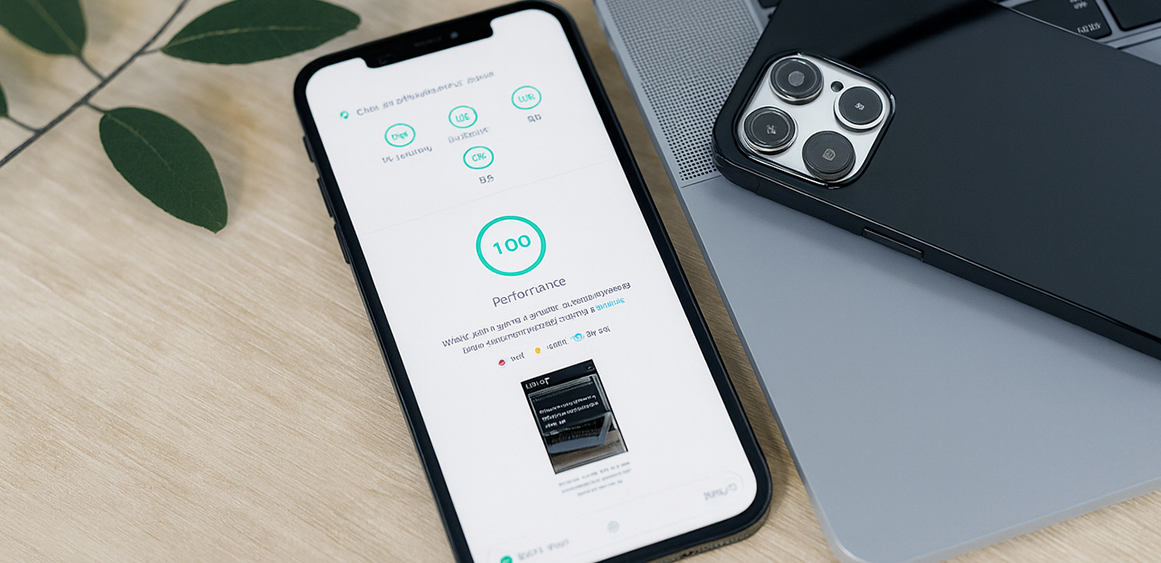
Before we dive into optimization strategies, it’s important to understand why speed is so critical:
SEO Performance: Google’s Core Web Vitals (LCP, CLS, FID) directly factor into ranking. A slower site = lower search visibility.
User Experience: Visitors expect instant gratification. Even a short lag can make your site feel outdated.
Conversion Rates: Faster websites retain attention, improve trust, and drive more sign-ups, purchases, or inquiries.
Mobile Performance: With 60%+ traffic coming from mobile, a lightweight Webflow build ensures users on slower connections can still interact quickly.
CMS Optimization in Webflow
The CMS is the backbone of many Webflow websites. It powers blogs, product catalogs, team member sections, portfolios, and more. But if not optimized, it can become a bottleneck.
a) Avoid Overloaded Collections
Don’t use excessive fields in your CMS items if they’re not being used. Every extra field increases load time.
Consolidate collections where possible. For instance, instead of having three separate collections for “Case Studies,” “Blogs,” and “Whitepapers,” consider a unified collection with filtering.
b) Reduce CMS Query Load
Use pagination instead of displaying 100+ CMS items at once.
Break large lists into smaller, manageable sections.
Consider infinite scrolling with tools like Finsweet CMS Load, which only loads items as the user scrolls.
c) Optimize CMS Images
Upload images in WebP or AVIF format — lighter than PNG/JPG with no visible quality loss.
Use responsive images so Webflow automatically serves smaller sizes for mobile devices.
Pre-compress images with tools like TinyPNG or ImageOptim before uploading.
d) Keep Conditional Logic Lean
Too many “conditional visibility” settings force the browser to run multiple checks, slowing rendering.
Instead, simplify logic by creating more specialized templates or filter-based views.
Pro Tip: Audit your CMS regularly. Remove unused fields, old collections, and redundant image assets that increase page weight.
Speed Boost with Lazy Loading
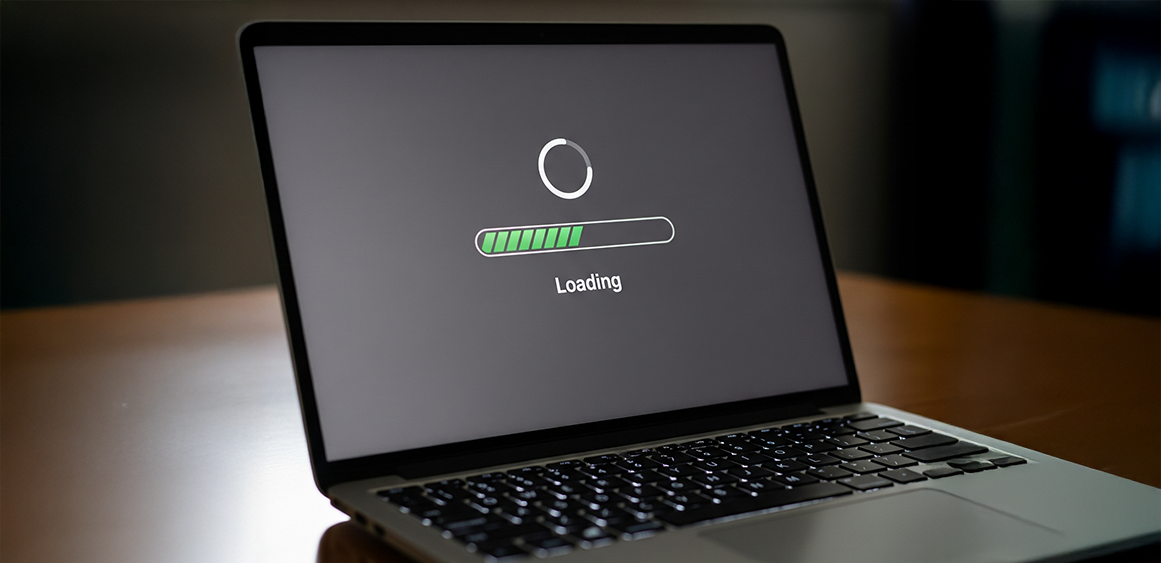
Lazy loading is one of the simplest yet most effective speed hacks. It means loading only what the user sees first (above the fold), while deferring the rest until the user scrolls.
a) Native Lazy Loading in Webflow
By default, Webflow applies lazy loading to most images. But always check in image settings to confirm.
For background images (which don’t support native lazy load), consider replacing them with inline <img> tags or custom scripts.
b) Lazy Loading Videos & Animations
Use thumbnail previews and only load videos when clicked.
For Lottie animations, trigger loading only on scroll rather than pre-loading everything.
c) Defer Non-Essential Scripts
Chatbots, analytics, tracking scripts — these don’t need to block initial render.
Add async or defer attributes in your embed code to improve page load speed.
d) Prioritize Above-the-Fold Content
Keep your hero section lightweight (headline, one key image, and a CTA).
Move carousels, large video embeds, or secondary visuals further down the page so lazy loading can handle them.
Advanced Speed Optimization Techniques
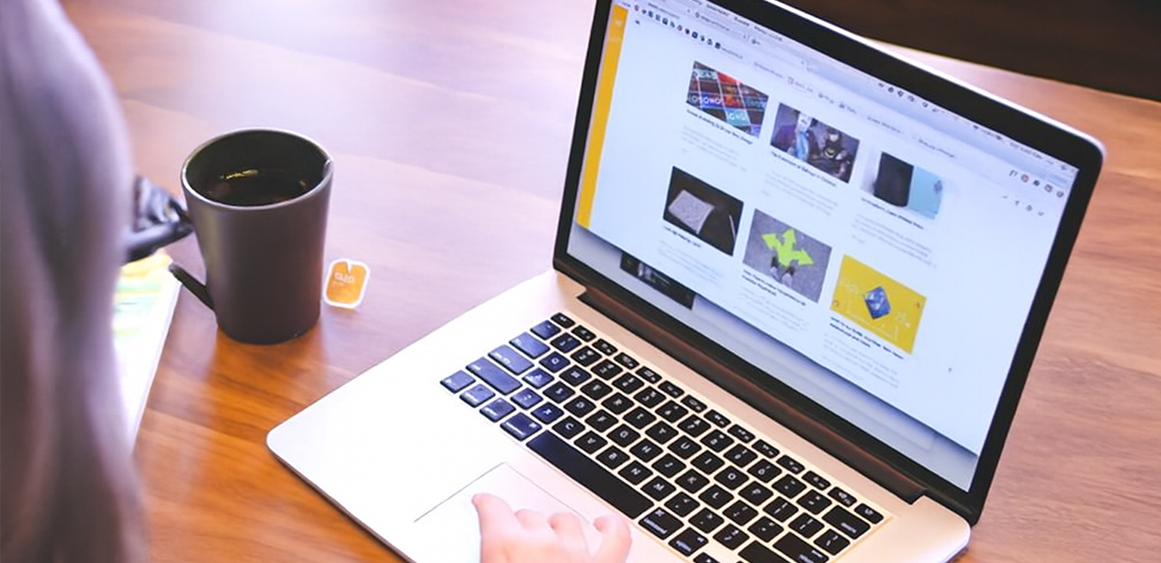
If you’ve already optimized your CMS and applied lazy loading, here are some advanced tweaks to push your Webflow site into the “lightning-fast” category:
Use Webflow’s Global CDN: Make sure your site is hosted on Webflow’s native hosting for maximum performance.
Minify Custom Code: Webflow auto-minifies CSS & JS, but remove unused scripts manually.
Clean Up Styles: Use the Style Manager to delete unused classes and global styles.
Leverage Caching: Use browser caching headers (via Webflow hosting or Cloudflare integration).
Audit with PageSpeed Insights or GTMetrix: Run regular tests to identify bottlenecks.
Tools & Integrations to Consider
Finsweet CMS Load: For progressive loading of CMS items.
Relume Library: Pre-built Webflow components optimized for performance.
Cloudflare + Webflow: Layered caching, global CDN, and security enhancements.
Image CDNs (Cloudinary / Imgix): Dynamically resize and compress images on the fly.
Conclusion
Improving Webflow site speed isn’t just a technical exercise — it’s about creating faster, more delightful experiences for your visitors.
By:
✔ Structuring your CMS collections carefully,
✔ Compressing and optimizing images,
✔ Using pagination or infinite scroll, and
✔ Enabling lazy loading for heavy assets…
…you’ll ensure your Webflow site loads lightning-fast, retains users, and ranks higher on Google.
About Fineart Design Agency
About Fineart Design Agency
At Fineart Design Agency, we don’t just design beautiful websites — we design high-performance digital experiences. Our Webflow experts specialize in:
Building fast, SEO-friendly websites
Optimizing CMS-heavy projects
Creating ecommerce stores that convert
Implementing modern design trends like animations, dark mode, and AI integrations
If your Webflow website is looking great but loading slow, our team can help you fix performance issues, improve SEO, and unlock higher conversions.
Ready to make your Webflow site faster?
Let’s talk: Fineart Design Agency



